Analyse a Model
What is Model Analysis?
Model Analysis allows us to review and analyse models against the settings of a Repository, including:
- Model Information such as history and indexability,
- Attributes Information such as inclusion and exclusion status, coverage etc.
It also includes contextual shortcuts to some configuration functions such as adding or removing attributes to index.
Running Model Analysis
Model Analysis is done in Navisworks.
Open Navisworks, and Click the Animalabs tab. In the MoQu panel activate the Index Browser Window.
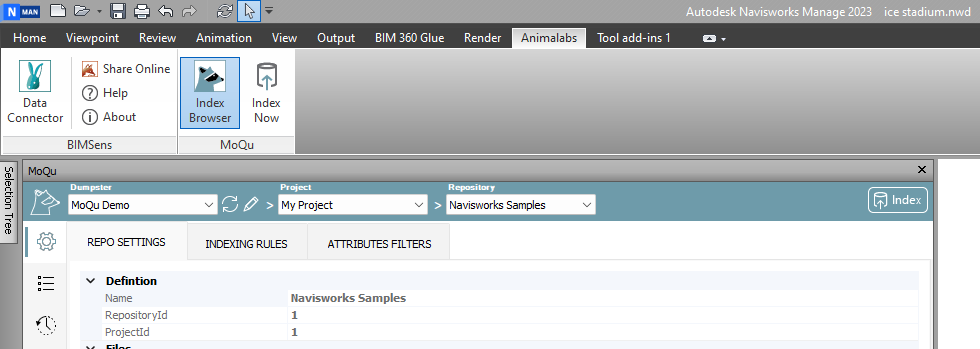
In the MoQu toolbar Select the Dumpster, Project and Repository to run the Analysis from.
|
|
|
|
|
If you cannot find the Repository you are after, click the Edit button |
Model Information
When opening a new file it is recommended to first review the File Information  tab.
tab.
This tab provide information about the opened file, including calculated meta data tags which you can review and modify in the Repository Patterns settings if the result is not as expected.
It also provides the file Index Status, one of:
- Already Indexed + index info: The Model has been indexed previously as per the extra information provided
- Indexable: the Model has not been indexed yet and can be indexed now
- Not Indexable + reason: the Model cannot be indexed for the provided reason, likely a violation of the filters defined in the Repository File settings
- Recall Pending + attributes count: the Model has already been indexed, but the Attribute Rules have changed since then and this Model has Attributes that need recalling
|
|
|
|
|
In some situation, we may want to index a Model exceptionally without changing the shared settings. Batch indexing of folders, or automated scheduled task indexing can never violate filters, regardless of the 'Enforce File Filter' flag. |
The FIle Information tab also lists all Versions of the Model previously indexed, and flags if the opened Version is not the latest.
We can click on the Version Id to switch to the corresponding Model instead.
Attribute Analysis
Activate the Analysis tab 
If you do not have geometry selected yet, either manually select items to inspect, or use the Rule Set shortcut. Using Rule Set will run all the Indexing Rules configured for the Repository. If the resulting selection is not what you expect, you may need to update the Indexing Rules to account for your model special needs.
Once geometry is selected, the attributes analysis for that selection may be loaded already, otherwise click the Analyse Selection button.
With the Analysis completed, the Analysis toolbar is show, allowing us to:
- Search attributes by category or property name
- Filter on Numerical attribute, attribute with given units and with or without inheritance
- Filter attribute on indexing status based on Attribute Rules
Moving over to the Grid View, it displays the top 1000 attributes resulting from the Analysis and matching filtering criterias from the toolbar.
If the indexing Status of the attribute is not what you want, you can change it by adding or removing rules on the fly. Right click the Category, Property or Value cells to display custom menus to manage associated attribute rules.
From the Category menu you can:
- Select objects that have or do not have the Category defined
- Mark the Category to be Included or Excluded along with all attributes therein
- Remove all related Inclusion/Exclusion rules
From the Property menu you can do the same as the Category menu only at the individual Property level
From the Value menu you can select objects with the same value for the given Property, and include or exclude the value as per the corresponding Repository setting
Once we are satisfied with the Attributes Status, we are ready to run the Indexing to send our data to the Dumpster we are connected to.
Next
Extract Data to SQL | Advanced Processes
