Extract Data to SQL
The time has finally come to send all that BIM trash nice data to your SLQ database.
What is Indexing? (Data Extraction to SQL)
Indexing is getting MoQu to:
- Load a file in Navisworks - or scan a folder structure for new files,
- Select the relevant components using the Indexing Rules,
- Parse all the attributes and filter the relevant ones using Attributes Rules, and
- Send it all to the configured SQL Dumpster,
- With version control, meta data tags, detailed log... the whole shebang.
This can be done from manually from Navisworks for a file or folder, or using a batch file that can be scheduled to run overnight. Let's see how!
Index a File
Open a file in Navisworks, head to the Index Browser Window (like this), and click the  Index button in the top right corner.
Index button in the top right corner.
In the Indexing Scope dialogue, Verify that the target Repository is correct and click Index to confirm.
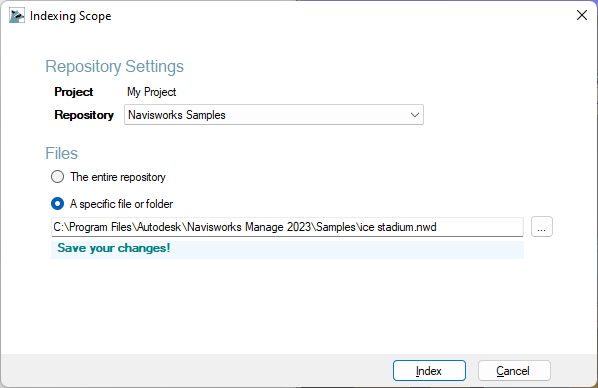
The Indexing Result dialogue is displayed showing:
- summary numbers at the top,
- a tab with the Log of the whole run,
- a tab with the Details per model, and
- a tab with Errors if any occurred.
The information in both the Details and Errors tabs is available in the database for later review via the BIMSens app.
Clicking on a Model Detail in either the Details or the Error page expands the row showing the executed steps.
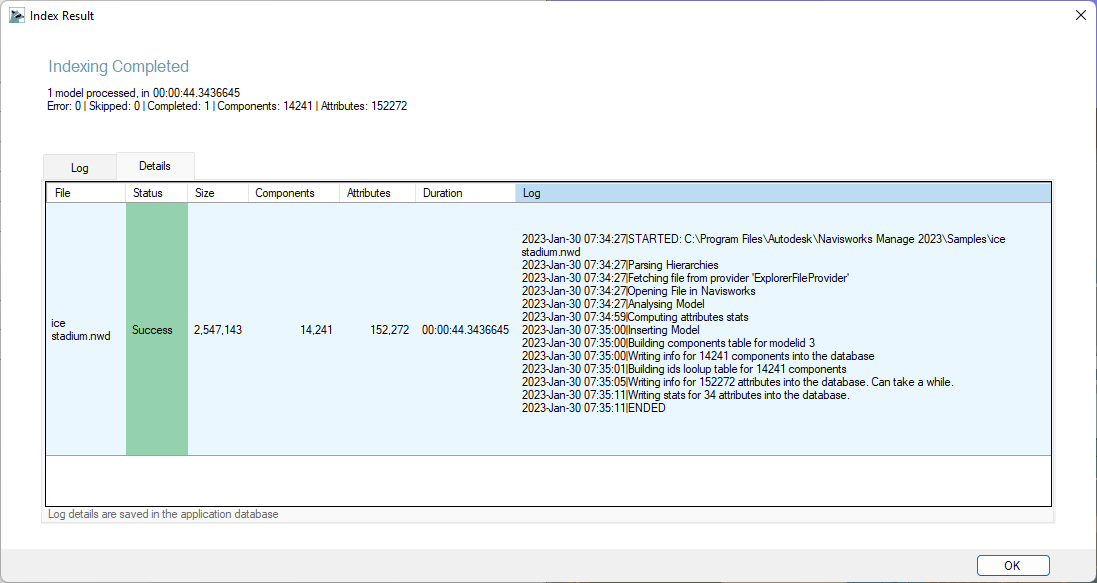
Index a Folder
To index a folder, run through the steps above, but in the Indexing Scope dialogue specify a folder instead of a file. MoQu will scan the folder according to the Repository rules and run the index for each valid search result that has not already been indexed.
|
|
|
|
|
If you try to index a folder path where the last directory name contains a dot '.' (for instance a date folder yy.MM.dd) MoQu can misread this as a file name with extension (file.ext) and prevent indexing. To work around this, add an extra backslash '\' at the end of your folder name: 'C:\blah\folder.name\' |
Index a Repository
When you click the Index button with no file opened in Navisworks, or when you select the option The Entire Repository in the Indexing Scope dialogue, MoQu runs a recursive scan of the Root Folder for the selected Repository. For all eligible files (based on extension and names filters), MoQu checks if the file has not been indexed already or if any change occurred on the settings or file since the index time, and (re)index the file as required.
Review the Index
You can review the current index and manage model within it using the MoQu.bsxp BIMSens App.
Go to Index > Log, to review each indexing event with its Status and the details of the steps that were executed.
The Status can be:
- Success: the Model was successfully indexed or recalled
- Skipped: the Model was detected as already indexed and not needing to be re-scanned
- Deleted: the Model was deleted since this index was recorded
- Started: the Model indexing started but did not complete, likely timing out
- Error: the Model indexing failed
Select the record to inspect to display the detailed log in the Log panel, including the error description if any.
Next
Batch & Time Triggers | Component Info Process | All Processes