Grid Context Menus
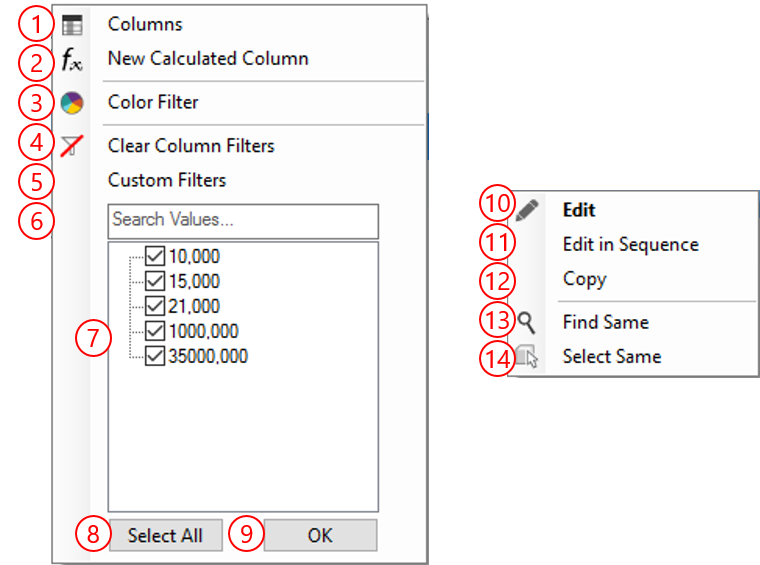
Header Menu
Right clicking the columns headers in the grid give you access to several commands:
 Open the Layout definition to pick change column visibility, order etc.
Open the Layout definition to pick change column visibility, order etc.
 Create a new Calculated Column or edit an existing one
Create a new Calculated Column or edit an existing one
 Create a new Data Transfer for the clicked column
Create a new Data Transfer for the clicked column
 Clear the column filter (check all values in the Values Tree Filter and clear the custom filter)
Clear the column filter (check all values in the Values Tree Filter and clear the custom filter)
 Create a Custom Filter for the column with custom operators like GreaterThan, LessThan, LessOrEqualTo etc.
Create a Custom Filter for the column with custom operators like GreaterThan, LessThan, LessOrEqualTo etc.
 Filter the values displayed in the Values Filter Tree
Filter the values displayed in the Values Filter Tree
 Values Tree Filter: check the values to filter upon in the DataView for the clicked column
Values Tree Filter: check the values to filter upon in the DataView for the clicked column
 Toggle the check state of all items in the Values Filter Tree
Toggle the check state of all items in the Values Filter Tree
 Validate the filter and close the menu
Validate the filter and close the menu
Grid Menu
Right clicking the grid gives you shortcuts to edit the values and create quick filters:
 Edit the value of the clicked column for all selected rows
Edit the value of the clicked column for all selected rows
 Edit multiple items in a numbered sequence
Edit multiple items in a numbered sequence
 Copy the value of the clicked cell
Copy the value of the clicked cell
 Create and apply a Values Filter using the value and column name of the clicked cell
Create and apply a Values Filter using the value and column name of the clicked cell
 Select all objects in 3D that have the same value than the clicked cell. This option is only available when BimSens is loaded in a viewer that supports synchronised selections.
Select all objects in 3D that have the same value than the clicked cell. This option is only available when BimSens is loaded in a viewer that supports synchronised selections.