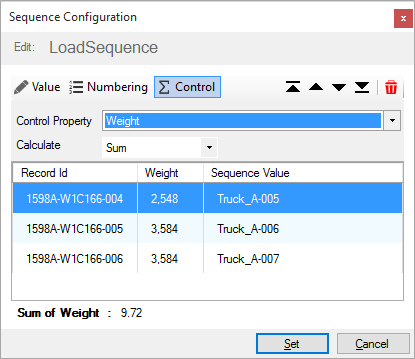Editing a Sequence
BimSens Sequence Edit allows you to edit multiple items in a defined ordered with a numbering sequence.
Simple Sequence
To start a Sequence Edit, select one or multiple items in 3D or in the Grid, right click one of the item in the Grid and click Sequence Edit. The Sequence Configuration dialogue opens.
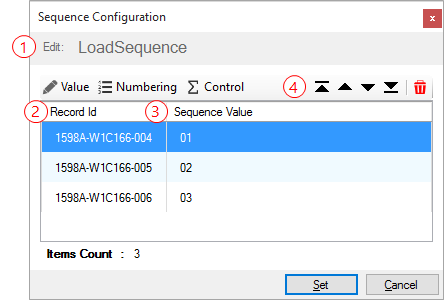
- Check that you are editing the correct property in the Edit field
 .
. - Check the Record Id
 values to ensure that you are editing the right items. You can still add items by selecting elements in BimSens's main grid or in 3D if an ID Match is defined. The Record Id is automatically provided by each DataView type and can vary depending on the DataView. For instance the Record Id in a SQL DataView is the ID Column as defined in the writing permission, while the Record Id for an Excel DataView is the row index, starting at 0.
values to ensure that you are editing the right items. You can still add items by selecting elements in BimSens's main grid or in 3D if an ID Match is defined. The Record Id is automatically provided by each DataView type and can vary depending on the DataView. For instance the Record Id in a SQL DataView is the ID Column as defined in the writing permission, while the Record Id for an Excel DataView is the row index, starting at 0. - The Sequence Value
 is the value that will be given to each record, it is automatically calculated based on the record position in the sequence. You can reorder or remove records from the sequence using the Ordering Buttons
is the value that will be given to each record, it is automatically calculated based on the record position in the sequence. You can reorder or remove records from the sequence using the Ordering Buttons .
. - Once the records are in the right order, slick Set to send the changes to the DataView.
|
|
By default the sequence value is a double digit number starting at 01. You can configure the sequence numbering with a Base Value, a Numbering Scheme and a Control Property |
|
Base Value
Changing the Base Value allows you to define a prefix or suffix for the sequence number.
- To specify a Base Value, click the Value button.
- In the Base Value field enter a text value.
- Choose the Base Value Position to be either before or after the sequence number, and specify a Separator character.
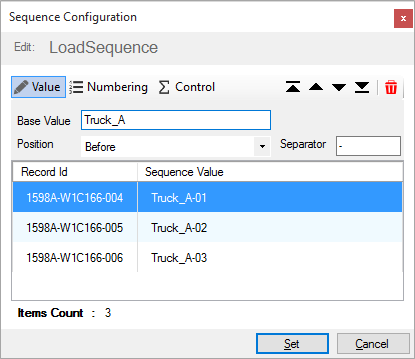
Numbering Scheme
You can change the sequence number by changing the Numbering Scheme.
- To change the Numbering Scheme click the Numbering button.
- Select either a Numeric or Alphabetical Scheme, and specify the Start index.
- When using Numeric scheme, you can specify the number of Digits to use in the numbering.
|
|
Note that The Digits property only applies to property that are stored as text: if you are editing a property that is numeric, for instance a SQL Decimal, the Digits property will have no effect since the SQL DataView will automatically truncate the leading zeros and convert the number 001 for instance, to its decimal value: 1.0 |
|
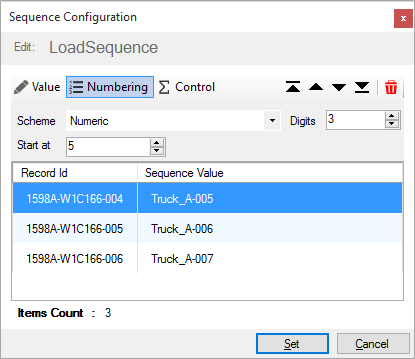
Control Property
The Control Property can be used to monitor a summary value such as the sum or the average of all records in the sequence.
For instance if you are assigning pre-cast components to a truck you may want to check that the total weight does not exceed the maximum load.
- To activate the Control Property, click the Control button.
- Choose a Control Property from the Control Property menu and a calculation method from the Calculate menu. The Control Property is added to the grid with the value for each record, and the summary value is displayed at the bottom of the form.