To Timeliner
What is the Generic Transfer to Timeliner
Timeliner Tasks have attached objects, each object potentially having associating records in BimSens's DataView. The Generic Transfer to Timeliner allows you to calculate properties of Timeliner tasks from the properties of attached objects in the DataView.
|
|
Generic Transfer to Timeliner can be used at an early stage of the 4D process: to quickly calculate the quantities of work for each Task in the Timeliner and refine the Planned Duration. |
|
Configuring a Generic Transfer to Timeliner
- From BimSens main form, in the top toolbar, open the Transfer Dialogue

- Select Model Transfer and click New Transfer
- In the selection menu, pick Generic Transfer to Timeliner. the Transfer Configuration Dialogue opens.
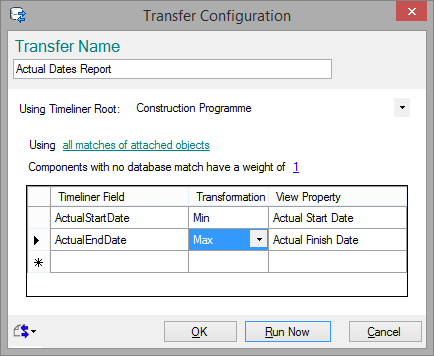
- Give the Transfer a Name
- Select the Timeliner Root to report against
- Click the hyperlink to choose between using:
- all matches of objects attached to the task: the transfer takes all objects attached to the Timeliner task, find all matches in the view and applies the transfer rules
- only matches of objects attached to the task with a custom filter: the transfer takes all objects attached to the Timeliner task, find all matches in the view that respect the custom filter and applies the transfer rules
- direct view to Timeliner transfer: the transfer directly matches tasks in Timeliner to records in the view and applies the transfer rules
- Specify the Weight to assign to components that have no match. The weight is used in Transformation calculation such as Average
- Add an entry for each transfer route. Transfer routes define how the data will be transferred from the DataView to Timeliner Tasks. Each route requires a target Timeliner Field, a data Transformation and a DataView Property.
- the target Timeliner Field is the Timeliner Task property that will receive the calculated value
- the Transformation rule specifies how to deal with multiple values. A Timeliner Task can have multiple attached objects and each objects can have multiple associated records in the DataView. When the records have different values, a single summary value is calculated using the Transformation rule:
- The Transformation First will take the value of the first record associated to the first attached object
- The Transformations Min, Max, Count, Sum and Average will respectively take the minimum, maximum, count, sum or average value of all associated records
- The Transformation Error will stop the Transfer and raise an error if a Task has multiple associated records with different values
- the DataView Property is the property or column of the DataView to read the value(s) from
- You can click Run Now to run the Transfer immediately, or click OK to save the configuration and run the Transfer later. Configured Transfers can be run in one click from the Transfer Menu.
