Timeliner Progress Report
What is the Progress Report
Timeliner Tasks have attached objects, each object potentially having associating records in BimSens's DataView. The Progress Report allows you to calculate properties of Timeliner tasks from the properties of attached objects in the DataView, and to perform additional calculation to extrapolate result such as remaining duration.
|
|
Progress Reports allow you to use the DataView Properties of one or several objects attached to a Timeliner Task to calculate Task's Properties such as Actual Start Date, Actual Finish Date, Progress and output Remaining Duration calculation to a User Field of your choice. |
|
Configuring the Progress Report
- From BimSens main form, in the top toolbar, open the
 Transfer Dialogue
Transfer Dialogue - Select Model Transfer and click New Transfer
- In the selection menu, pick Progress Report to Timeliner. the Transfer Configuration Dialogue opens.
- Give the Transfer a Name
- Select the Timeliner Root to report against
- Click the hyper-links to pick the appropriate properties from the DataView or Fields from the Timeliner and toggle the different options
Calculating Task Actual Dates
To calculate the Task Actual Start you must specify a DataView Date Property as reference:
- The Timeliner Actual Start date will be set to the earliest value of all components attached to the Task.
- If none of the attached components has a value for the specified Property in the DataView, the Timeliner Actual Start date will be set to N/A.
To calculate the Task Actual Finish you must specify a DataView Date Property as reference:
- If all the attached components have a value for the specified Property in the DataView and are considered complete (progress = 1), the Timeliner Actual End date will be set to the latest value.
- If one of the attached components does not have a value for the specified Property in the DataView or is not considered complete, the Timeliner Actual End date will be set to N/A.

Calculating Actual Progress
Progress can be calculated in 2 ways:
- By checking the value of a Property, whether it is NULL or equals a certain value. This is the default mode as you can consider a component complete (progress = 100%) when an Actual End date has been entered in the DataView. But you can also check that a different Property takes a reference value, for instance Approval = Approved.
- By specifying a numeric Property of the DataView that represents the component Progress.
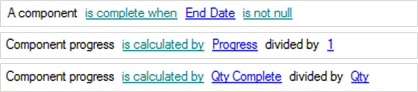
|
|
If you need more complex calculation than the one available, you can add a Calculated Column in the DataView definition and use it as a reference for Progress. |
|
To calculate the Task Progress from the individual components Progress, you can chose to give the same weight to all components or use another Property of the DataView as component's weight. This allows you to assign greater weight in Task completion to components that have different complexity or size, such as concrete pour volumes.

Calculating Remaining Duration
Remaining Duration can be calculated for a Task once the Progress has been evaluated. There are 4 methods of getting the Planned Duration:
- Timeliner_Field: you can select any of the Task Field as Planned Duration, including User1 to User10, PlannedDuration etc.
- Database_Property: you can select any of the DataView Property as Planned Duration
- Calendar_Planned_Duration: calculates Planned Duration from the Task's Planned Start and Planned End respecting Calendar's work days and holidays.
With these 3 methods, the Remaining Duration is given by: Planned Duration = (1 - Progress)
- Calendar_Duration_To_Date: calculates the Duration to Date from the Task's Actual Start and a reference date using the Calendar's work days and holidays
|
|
Timeliner Planned Duration is a simple difference of Planned End - Planned Start; To get accurate estimate of the durations use the Calendar based calculations. Remember to setup the Calendar information accordingly. |
|
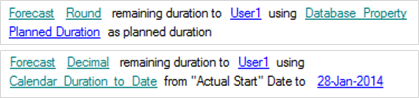
Filtering Matches from the DataView
You can chose to consider all objects attached to a Task or only the one where a given DataView Property matches a Field of the Timeliner Task. This allows you to filter DataView matches relative to different Activity types for instance.

