Component Info
What is Component Info?
Component Info is the Process of extracting Components quantities from Attributes, with optional Spatial Calculation.
Define Component Info Mappings
Component Info starts by defining the suitable Attributes from Process > ![]() Suitability where we can review and edit the default mappings for:
Suitability where we can review and edit the default mappings for:
- 15 Grouping attributes: Group1-9 and GroupA-F (e.g. Uniclass, Family, Type etc.)
- 5 Identification attributes: Id1-5 (e.g. GUID, Element.Id, Mark)
- 2 of: Length, Width, Height, Depth, Thickness, Diameter, Area, Volume, Weight (e.g. Length1, Length2, Area1 etc.)
We can optionally associate an EPSG to the Project from Processes > Component Info > ![]() Project Location to allow the additional calculation of:
Project Location to allow the additional calculation of:
- GPS Coordinates
- Bounds in both SQL Geographic Polygon and WKT format
The calculation mechanism is illustrated by the following diagram:
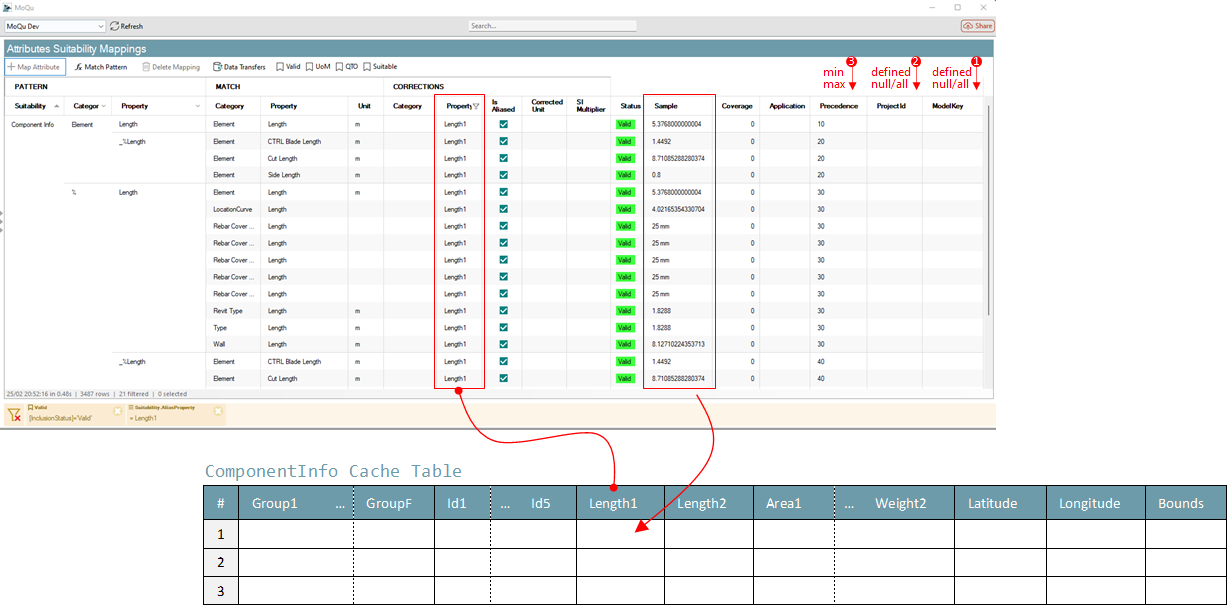
For an Attribute to be used in the Component Info Process, it must have at least one matched mapping with the suitability 'Component Info' and either its Property field or Corrected Property field matching one of the Cache Table columns names. When this is the case, the Attribute corrected value is pivoted into the corresponding column.
When multiple Attributes map to the same column, the Precedence Rules are applied: ModelKey > Project > Precedence > Name Length
- A mapping that applies only to a specific ModelKey takes precedence over other mappings
- A mapping that applies only to a specific Project takes precedence over other mappings, except ModelKey mappings
- Remaining mappings are then sorted by their Precedence priority, the mapping with the first priority (lowest number) is used first
- If there are still multiple mappings for the same target column, the Attribute with the Shortest Name is used
Running Component Info Calculation
By default, the calculation runs for all Component on all Models.
To review the calculations status of each model, navigate to Processes > Component Info > ![]() Cache Status.
Cache Status.
The list of all Models is displayed, grouped by Project, Area, Discipline and Model Name, ordered from oldest to newest, with information about the cache status, one of:
- Valid: The calculation ran as expected (note this does not mean that all attributes where found on all items)
- Model Updated: The Model has been (partially) updated since the calculation was last run (note: it does not necessarily impact the calculation result for this model)
- Settings Updated: The calculation settings (Suitability) have changed since the calculation was last run (note: it does not necessarily impact the calculation result for this model)
- EPSG Changed: The Project EPSG for spatial calculation has changed since the calculation was last run
- Error: The calculation did not complete and ran into an error, that is displayed in the Message
- Not Run: The calculation was not run on this Model
- Excluded Run: This Model is excluded from the Quantification Process, but it was forcibly run manually OR ran before the exclusion rule was defined
- Exclusion Rule: This Model is excluded from the Quantification Process
We can run the calculation on all Models using the  Run All button in the toolbar. The operation runs on all Models that require an update (not calculated or updated since the last calculation) either on all versions or only the latest of each Model depending on the option we choose.
Run All button in the toolbar. The operation runs on all Models that require an update (not calculated or updated since the last calculation) either on all versions or only the latest of each Model depending on the option we choose.
Alternatively we can run the check only on the selected Model(s) by clicking the in-line  Run button.
Run button.
Inspect Calculation Result for a Model
To view the result of the Component Info process for any given model, navigate to the Schedule page.
From the Models tree, expand nodes down the model version to review, and select the corresponding node.
After a short loading time, the cached data for this model is displayed in the table along with some key information. If the table is empty, it means the calculation did not run yet, and you can trigger it by clicking the Quantify button.
|
|
|
|
|
The Schedule preview page allows quick check of a single model schedule. Due to the data volume even with medium size projects, to view the schedule for multiple or all models, it is recommended that you load the data in Power BI or other BI platform of your choice. |
Next
Estimating Process | All Processes