A Layout is a sub set of the data from the parent DataView, with a limited number of columns, custom formatting, sorting and optionally Calculated Columns.
Layouts can be created:
An existing Layout can be cloned:
Layouts can be edited:
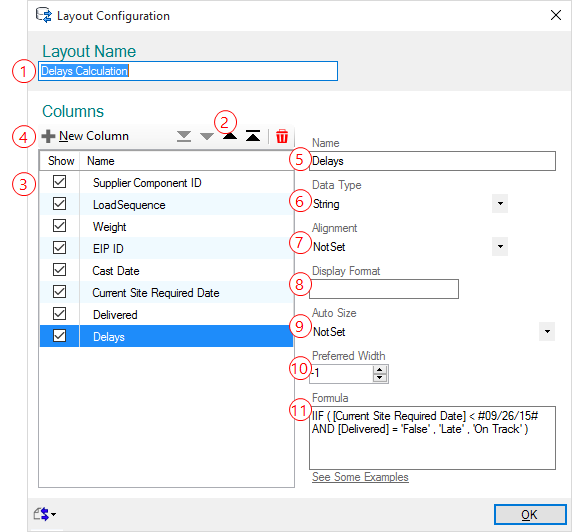
 Specify a Name for the Layout, this is the name as displayed in the Sources Manager Tree.
Specify a Name for the Layout, this is the name as displayed in the Sources Manager Tree.
![]() Use the reorder buttons to reorder the columns of the Layout: move one or multiple columns down, at the bottom, up or at the top. You can also Remove columns if they are calculated columns.
Use the reorder buttons to reorder the columns of the Layout: move one or multiple columns down, at the bottom, up or at the top. You can also Remove columns if they are calculated columns.
|
|
Columns can be reordered directly from the BimSens grid with a drag and drop operations. The active Layout will automatically be updated and a new Layout will be created if none is active. |
|
![]() In the Show column you can specify whether each column is visible or not. Note that the data of a hidden column is stilled pulled from the DataSource every time the DataSource is refreshed, when possible you should limit the number of column that are pulled from the DataSource by configuring the DataView.
In the Show column you can specify whether each column is visible or not. Note that the data of a hidden column is stilled pulled from the DataSource every time the DataSource is refreshed, when possible you should limit the number of column that are pulled from the DataSource by configuring the DataView.
 Add a calculated column to a Layout
Add a calculated column to a Layout
 The Column Name is read only, it can only be changed for Calculated Columns. Some DataView may support column renaming, refer to the DataView configuration.
The Column Name is read only, it can only be changed for Calculated Columns. Some DataView may support column renaming, refer to the DataView configuration.
 The Column Data Type is read only, it can only be changed for Calculated Columns. Some DataView may support editing of the column type, refer to the DataView configuration. When the Column Data Type is 'Text', BimSens can format the column to display hyperlinks that you can click, with a menu to select from multiple links if you enter multiple value delimited by a semi colon.
The Column Data Type is read only, it can only be changed for Calculated Columns. Some DataView may support editing of the column type, refer to the DataView configuration. When the Column Data Type is 'Text', BimSens can format the column to display hyperlinks that you can click, with a menu to select from multiple links if you enter multiple value delimited by a semi colon.
|
|
Tick the option Hyperlinks when the column contains file names or urls, this tells BimSens that the content is to be displayed as clickable links. |
|
 The cell Alignment. When the alignment is on NotSet the cell alignment is the default for BimSens's grid. The other values are combination of vertical and horizontal alignment, respectively Top, Middle, Bottom and Left, Centre, Right.
The cell Alignment. When the alignment is on NotSet the cell alignment is the default for BimSens's grid. The other values are combination of vertical and horizontal alignment, respectively Top, Middle, Bottom and Left, Centre, Right.
![]() The Display Format allows you to specify formatting for numeric and date values, for instance to round up decimal numbers, display as percentages, add units etc. The standard formats are defined by one letter for the type of number and optionally one digit for the precision. For instance the format C displays a Currency with default precision while C2 displays a Currency rounded to 2 decimals.
The Display Format allows you to specify formatting for numeric and date values, for instance to round up decimal numbers, display as percentages, add units etc. The standard formats are defined by one letter for the type of number and optionally one digit for the precision. For instance the format C displays a Currency with default precision while C2 displays a Currency rounded to 2 decimals.
Value |
Format |
Formatted value |
1234.5678 |
C |
£1234.56 |
1234.5678 |
C0 |
£1235 |
1234.5678 |
E |
1.234568E+003 |
1234.5678 |
N3 |
1,234.568 |
0.12345 |
P1 |
12.3% |
1234.5678 |
00000 |
01235 |
0.12345 |
#.## |
.12 |
0.12345 |
0.### |
0.123 |
12345678 |
##,# |
12,345,678 |
12345678 |
#,#,,M$ |
12M$ |
2009-06-15T13:45:30 |
d |
15/06/2009 |
2009-06-15T13:45:30 |
D |
Monday, June 15, 2009 |
2009-06-15T13:45:30 |
G |
15/06/2009 13:45:30 |
More standard date format |
||
#29/08/2014 7:27:15PM# |
dddd dd MMMM |
Friday 29 August |
#29/08/2014 7:27:15PM# |
mm |
27 |
#29/08/2014 7:27:15PM# |
MMM |
Aug |
#29/08/2014 7:27:15PM# |
yy/MM/dd H:mm |
14/08/29 7:27 |
#29/08/2014 7:27:15PM# |
HH:mm |
19:27 |
More custom date format |
||
 The Auto Size mode of the column is used to adjust the column width based on the cells content or when the grid is resized:
The Auto Size mode of the column is used to adjust the column width based on the cells content or when the grid is resized:
 The Preferred Width allows you to specify a fix column width when the column Auto Size is set to None or a minimum width when the column Auto Size is set to Fill and there is not enough visible space to display all columns without scrolling.
The Preferred Width allows you to specify a fix column width when the column Auto Size is set to None or a minimum width when the column Auto Size is set to Fill and there is not enough visible space to display all columns without scrolling.
 When the selected column is a calculated column you can edit the column formula
When the selected column is a calculated column you can edit the column formula
To create a new calculated column, click the New Column button.
A calculated column requires the following information:
 A Name, it must be unique for the entire DataView and cannot conflict with existing columns.
A Name, it must be unique for the entire DataView and cannot conflict with existing columns. A Data Type, it will be used by BimSens to format the displayed values.
A Data Type, it will be used by BimSens to format the displayed values. A Formula, in plain text, returning a result of the specified Type. See the section About Formulas inLayout for more information
A Formula, in plain text, returning a result of the specified Type. See the section About Formulas inLayout for more information
|
|
You can load an existing xml Layout configuration by using the Import button |
|
Layout formulas support all the default Microsoft features for DataColumns:
See http://msdn.microsoft.com/en-us/library/system.data.datacolumn.expression.aspx for a list of features supported by Microsoft.
In addition to the standard Microsoft features, BimSens implements a couple more functions:
Custom BimSens functions are evaluated before the normal Layout formula is evaluated, during pre-processing. For this reason, they do not have access to other operators and functions. You can nest BimSens functions together and you can use the result of their evaluation for standard functions, but not the other way around.
For example:
For more examples of advanced formulas, check the Look ahead colour filter walk through.