Grid Context Menus
Grid Menu
Right clicking the grid gives you shortcuts to edit the values and create quick filters:
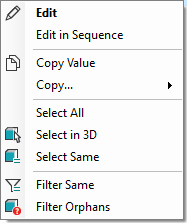
 Edit the value of the clicked column for all selected rows
Edit the value of the clicked column for all selected rows- Edit multiple items in a numbered sequence
 Copy Value of the clicked cell
Copy Value of the clicked cell- Copy...: create custom value range with or without headers
- Select All: select the entire grid (so that you can copy/paste)
 Select in 3D: select the matches of the clicked row in 3D
Select in 3D: select the matches of the clicked row in 3D Select Same: filter the data on clicked value and select matches in the viewer
Select Same: filter the data on clicked value and select matches in the viewer Filter Same: filter the data on clicked value
Filter Same: filter the data on clicked value Exclude: filter out data with clicked value
Exclude: filter out data with clicked value Filter Orphans: filter the data only on items that do not have a match in the viewer
Filter Orphans: filter the data only on items that do not have a match in the viewer
Header Menu
Right clicking the columns headers in the grid give you access to several commands:
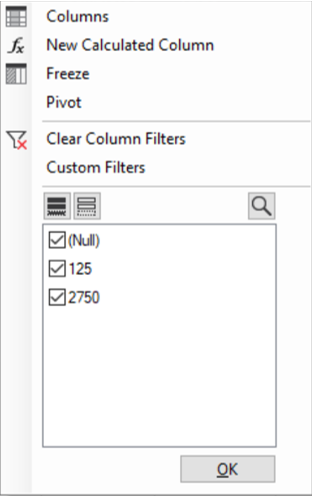
 Columns: Open the Layout definition to pick change column visibility, order etc.
Columns: Open the Layout definition to pick change column visibility, order etc. Calculated Column: Create a new Calculated Column or edit an existing one
Calculated Column: Create a new Calculated Column or edit an existing one (Un)Freeze: Freeze or Unfreeze the column during horizontal scroll
(Un)Freeze: Freeze or Unfreeze the column during horizontal scroll- Data Pivot: Edit the DataView Data Pivot
 Colour Filter: Create a new Colour Filter for the clicked column
Colour Filter: Create a new Colour Filter for the clicked column Clear Column Filter: Clears all columns filters
Clear Column Filter: Clears all columns filters- Custom Filters: Create a Custom Filter for the column with custom operators like GreaterThan, LessThan, LessOrEqualTo etc.
- Values Tree Filter: Modify the Column Filter
Sorting
The data can be sorted by clicking on the column headers.
Hold the Control Key pressed to sort by multiple columns consecutively.
