Creating a Gradient or Heat Map
When Can I Use Gradients?
The gradient option allows you to specify Appearances for only a few values and let BimSens calculate other Appearances in between.
As it requires the calculation of ranges and ratio between values, Numeric Gradients or Heat Maps are only supported on Properties with numeric or date values.
Activate Gradient
To create a Colour Filter with Gradient
- Open the Colour Filtering Assistant for a Property with numeric or date values.
- Check the Calculate Gradient between Values option.
All values between the Reference Values will be assigned an Appearance based on their position in the range.
Define Reference Values
Unlike Index Gradient created from the Grid Context Menu, Numeric Gradient does not require all values to have an Appearance defined. They use Reference Values, or reference points, to calculate Appearances in-between.
You can use the New Value > Min Max command to get the minimum and maximum values or you can Clear the grid and start from scratch adding Reference Point with the New Value button. Although you can use some of the values currently in the DataView as Reference Value, it is recommended that you only use meaningful Reference Values. For instance if the DataView contains values ranging from 0.125 to 0.8548 ignore these values and create a gradient from 0 to 1.
In the example below the value 0 is red and the value 1 is green. Values outside this range are assigned the Appearance set for <Other Values> or <Ignored>.
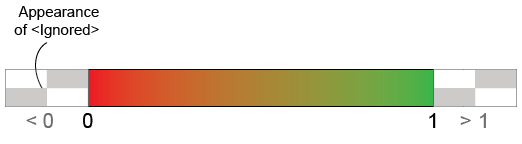
You can chose to extend the Appearances of both ends of the Gradient range to values outside the range by checking the Extend Ends Appearances to Values outside Gradient option.

Multiple Reference Values and Ranges
- Gradients are not limited to 2 Reference Values, you can define as many Reference Values as needed.
- You can also give the same Appearance to 2 consecutive values to create a Colour Range (all values within that range have the same Appearance).
The example below combine gradients (-1 to -0.25 and 0.25 to 1), ranges (-0.25 to 0 and 0 to 0.25) and single value (0):

When using Colour Ranges and Gradients, consider customising the Key appearances to group values and create Keys that are more compact and easier to read.
